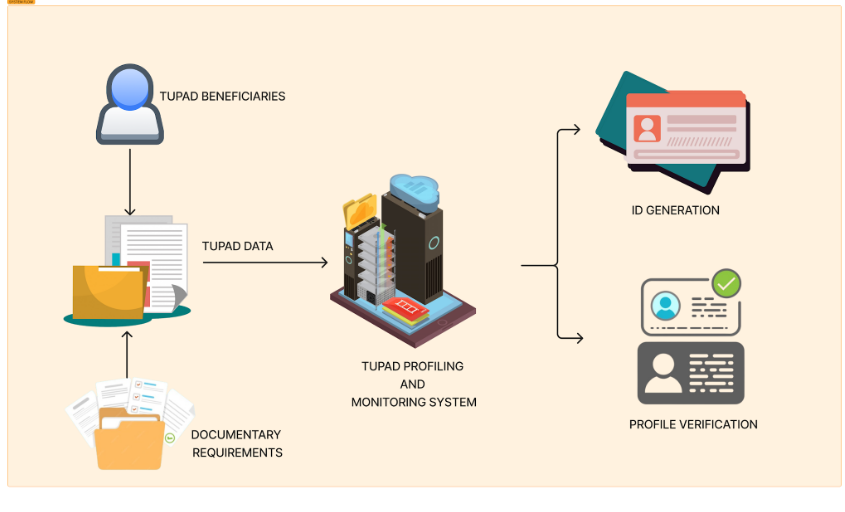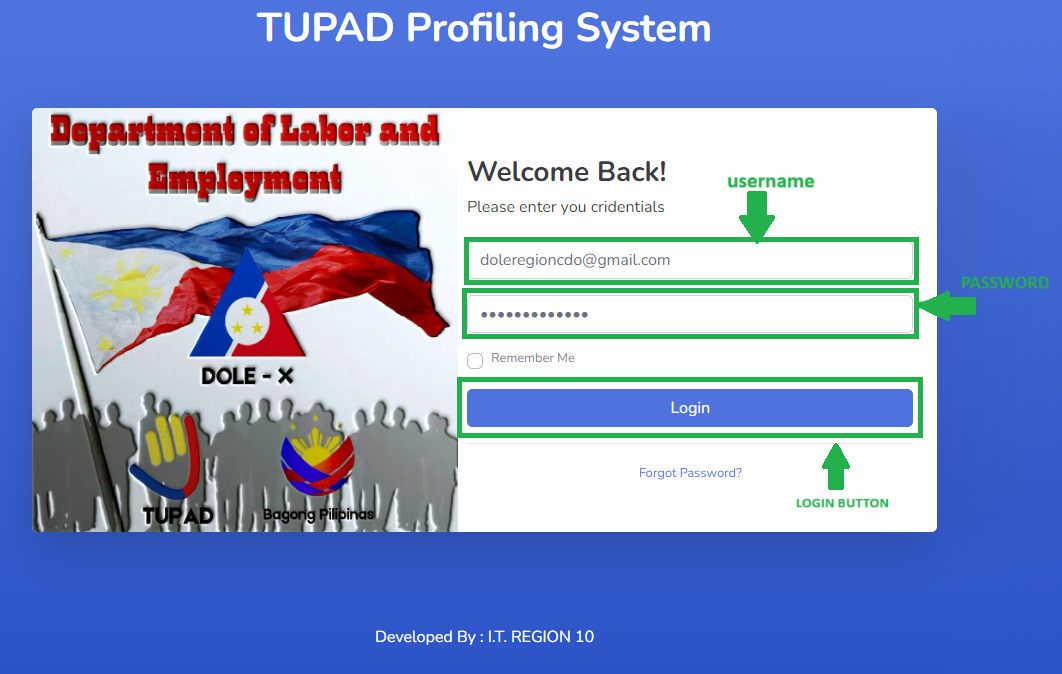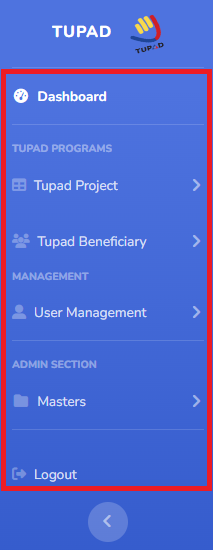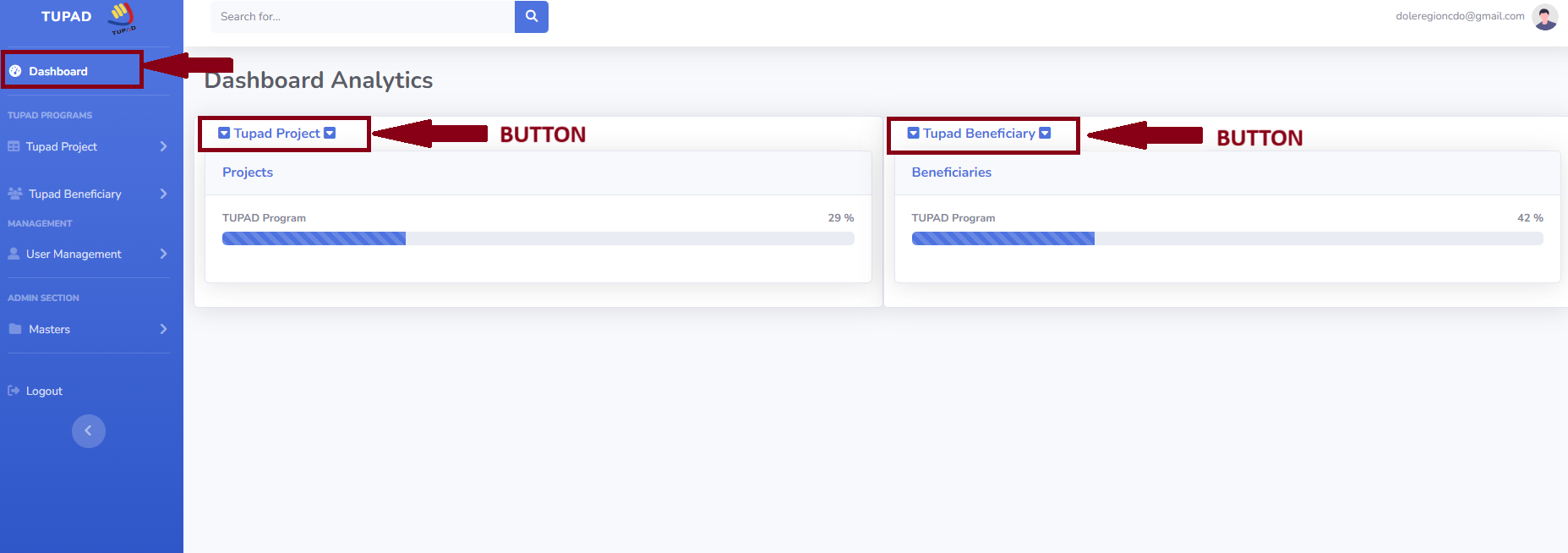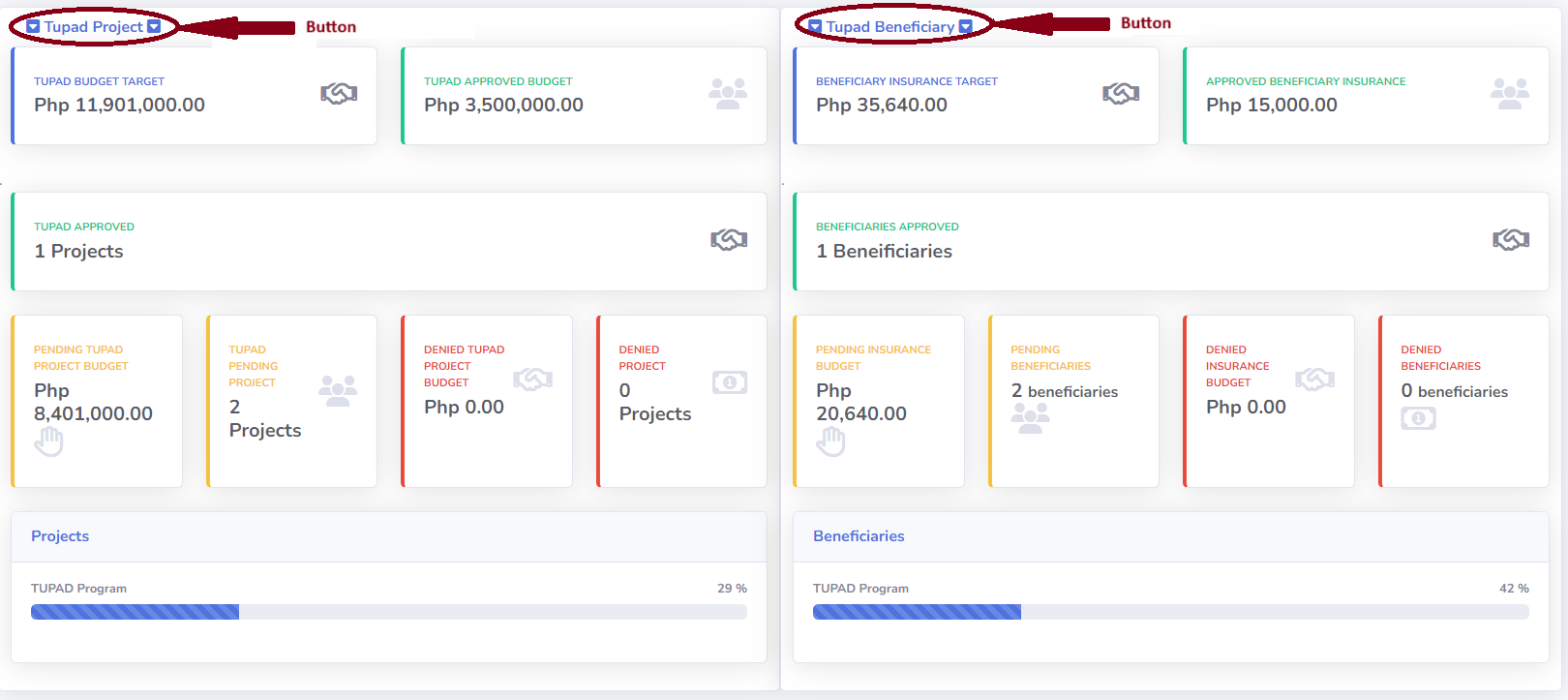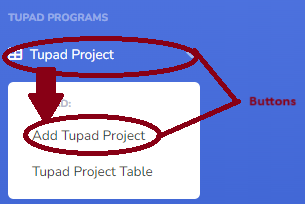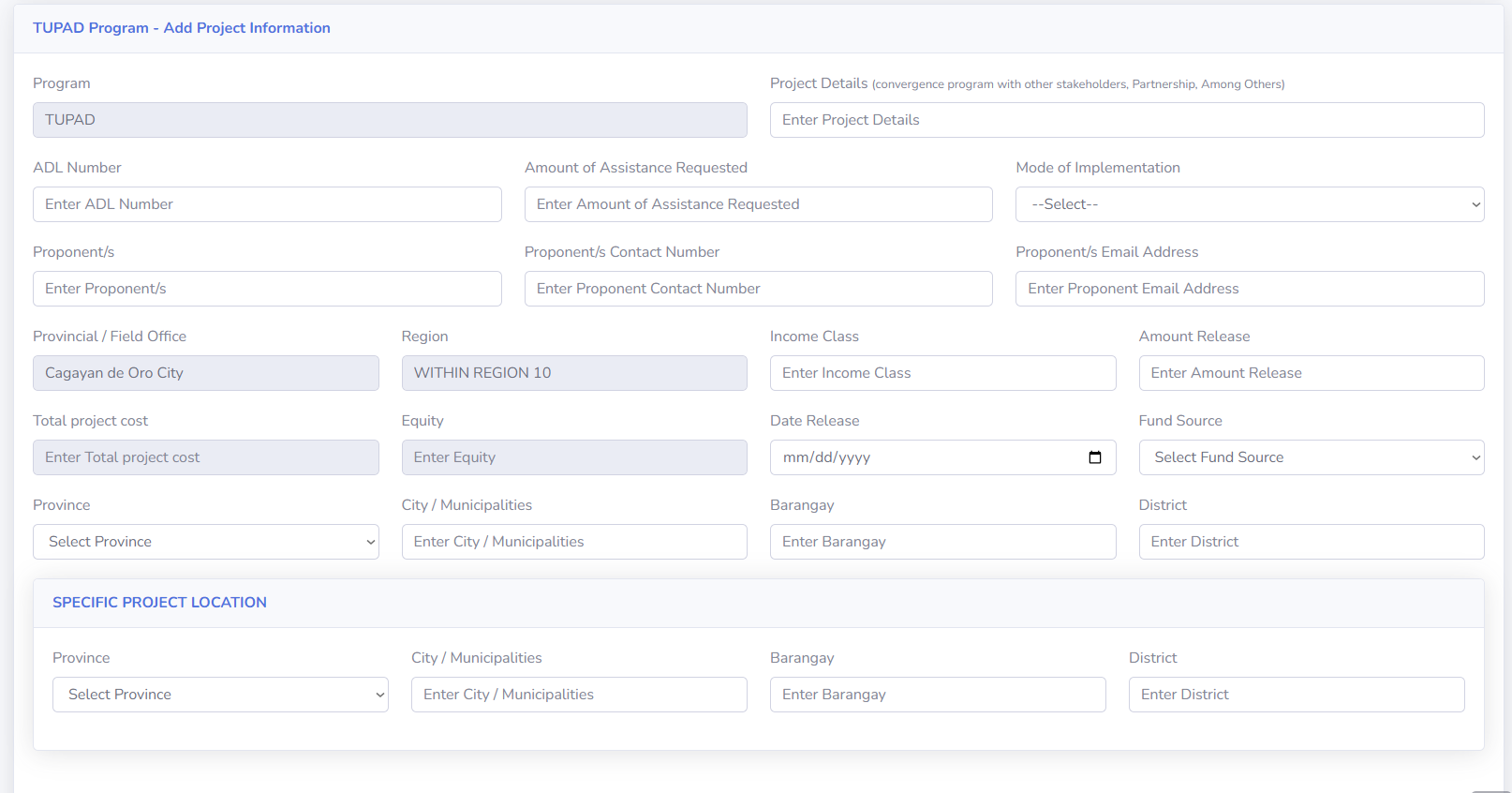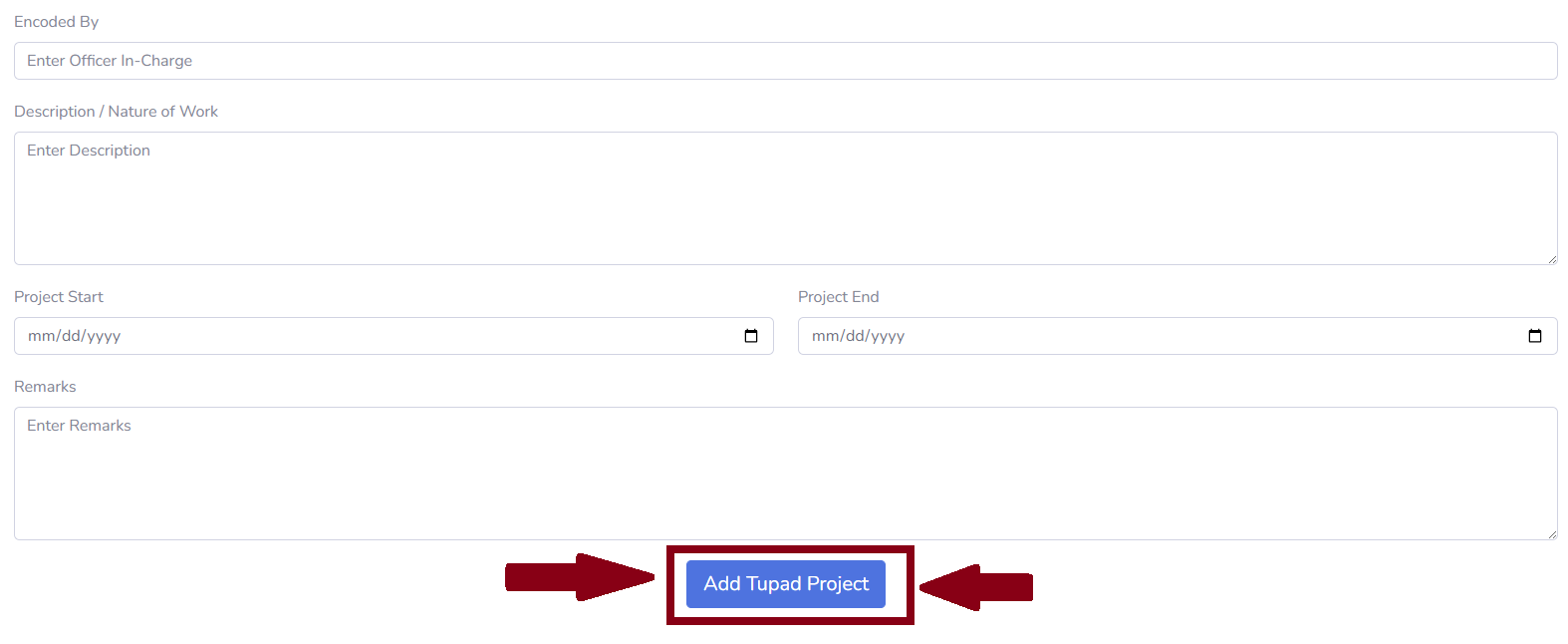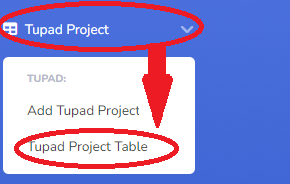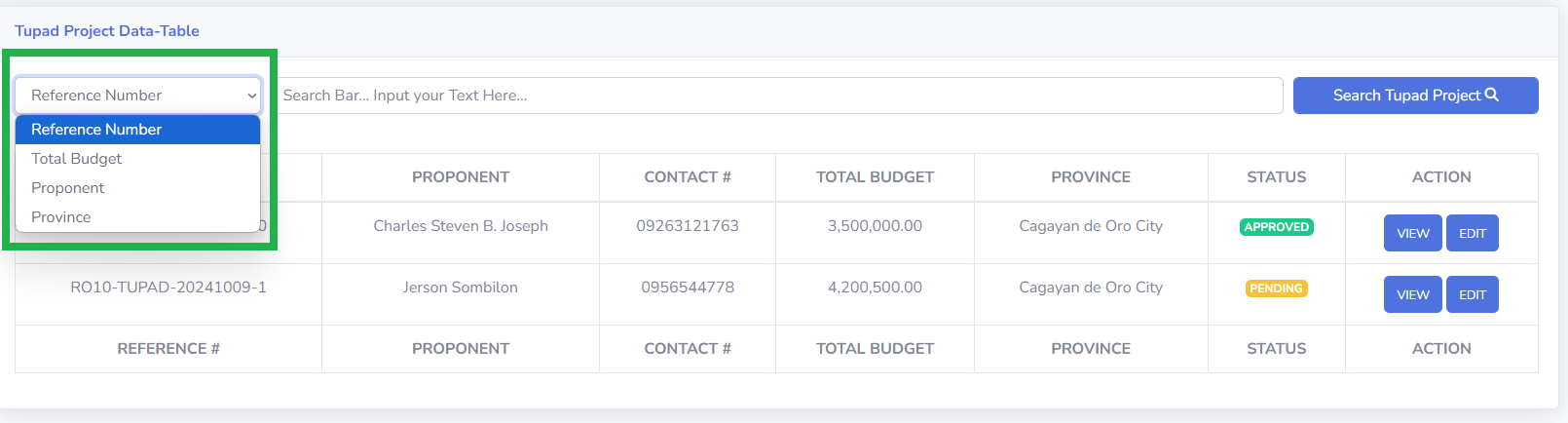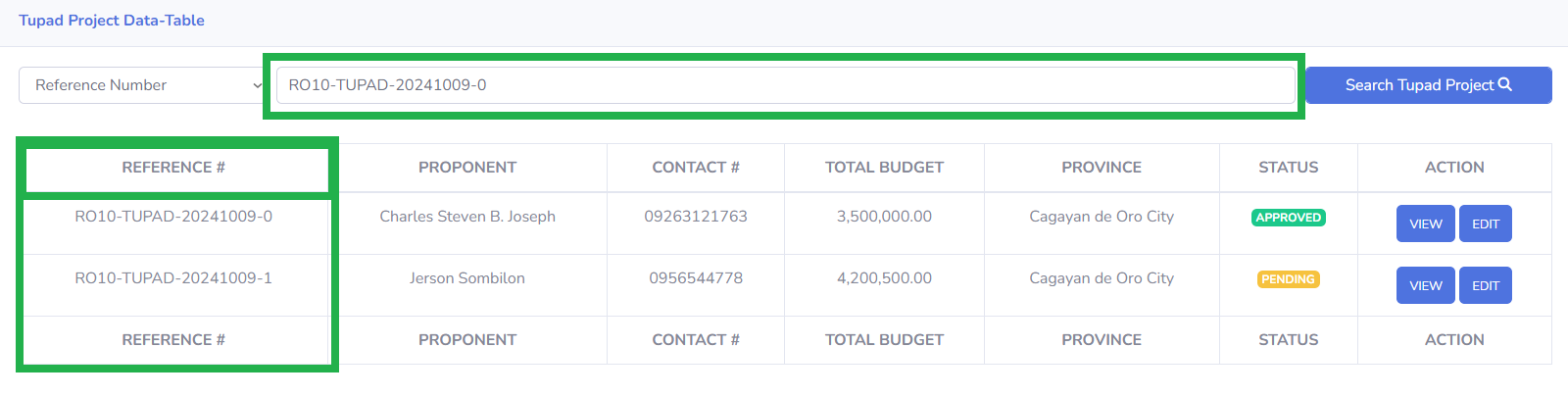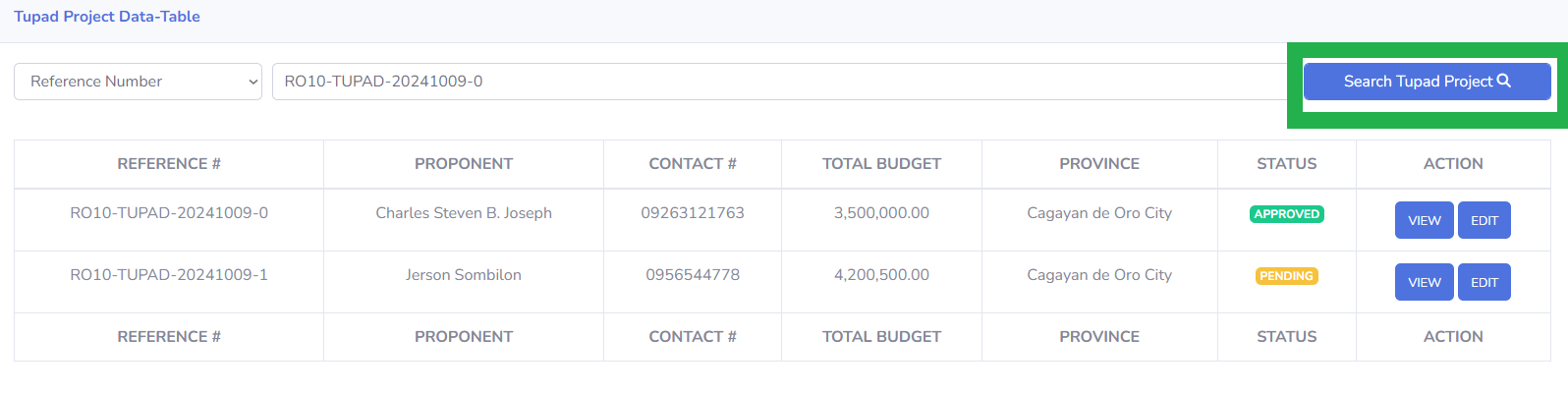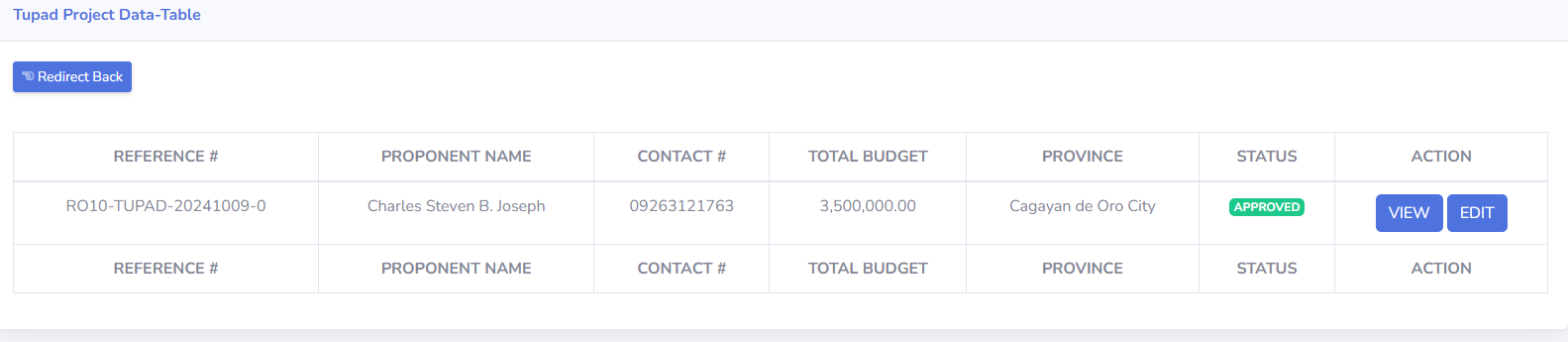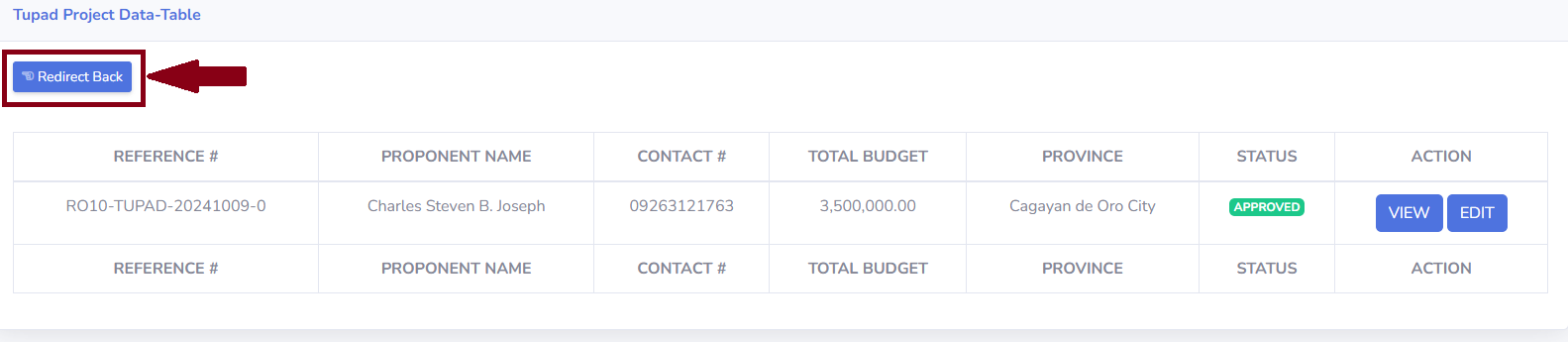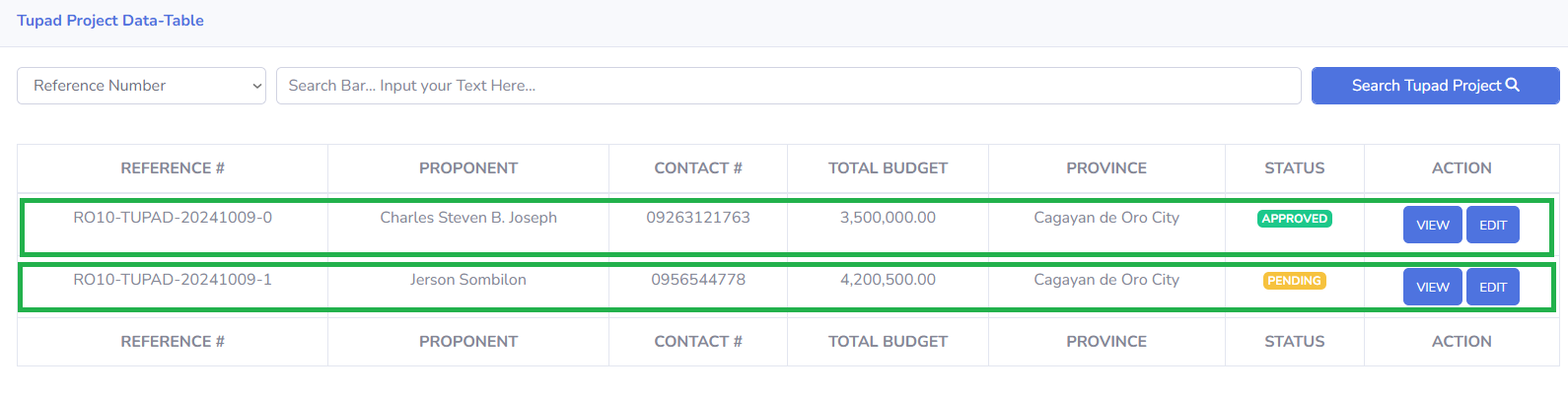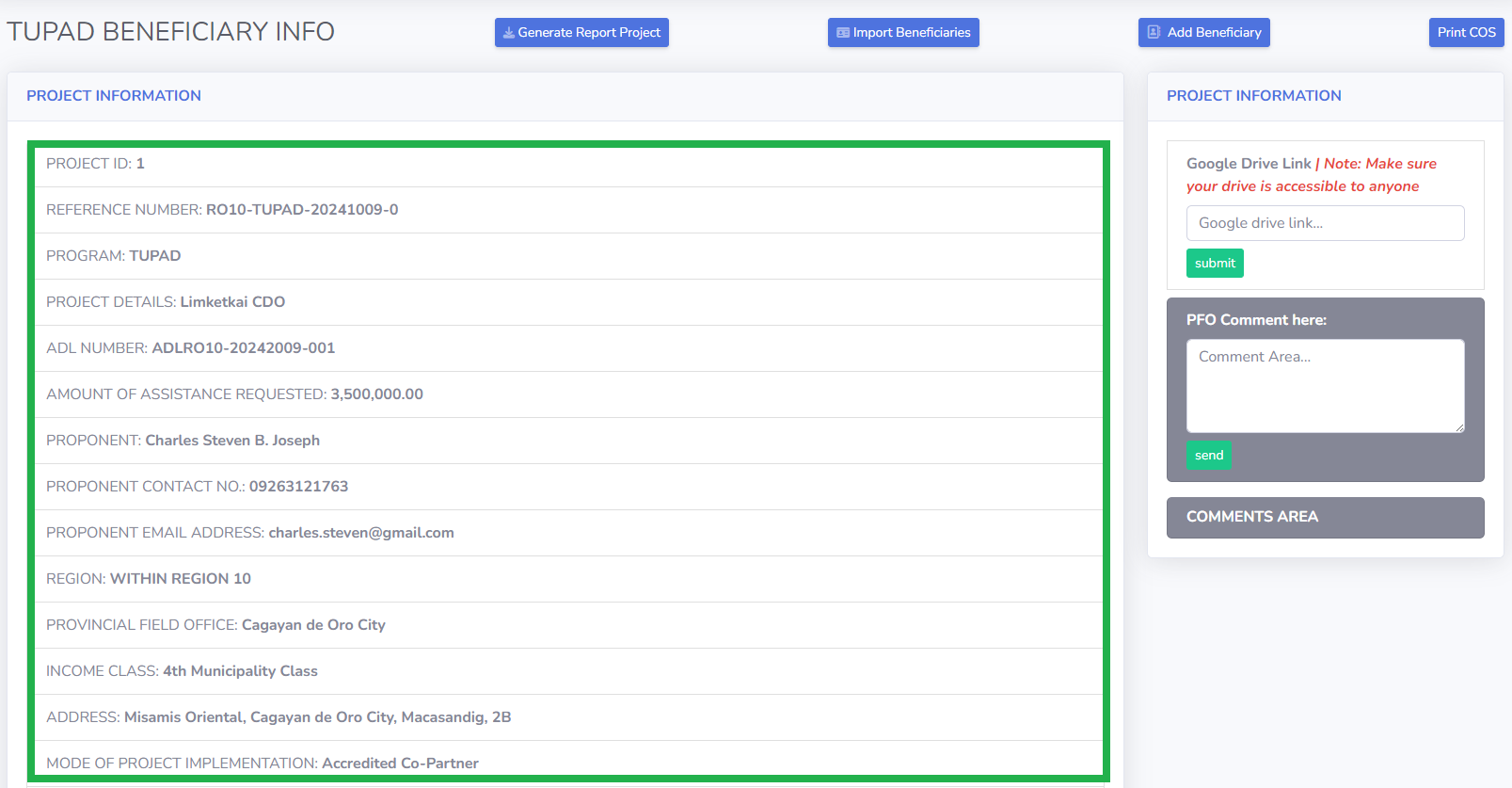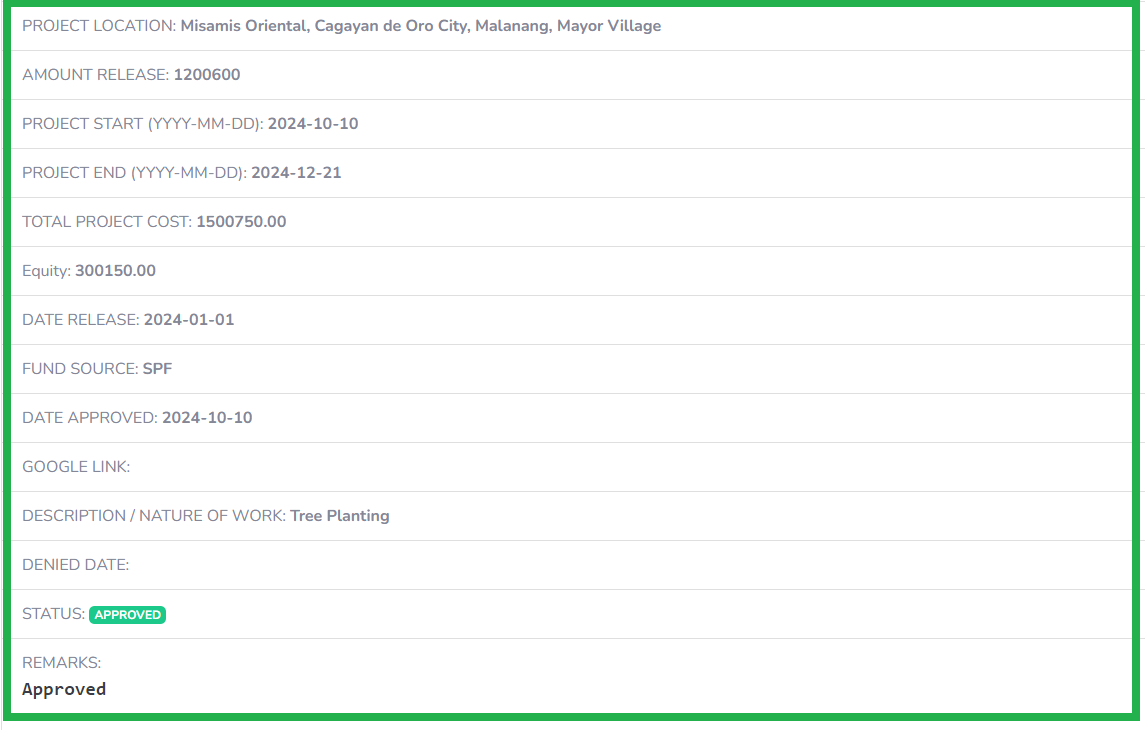1. INTRODUCTION
TUPAD Profiling and Monitoring System is a web-based online system that will aid the provincial offices in profiling TUPAD beneficiaries, as well as, verify profile of beneficiaries for any duplicate or any disqualification. Through this system, implementation of TUPAD in the province will be streamlined.
1.1. Key Features
- *Online profiling of beneficiaries (with Image Capture)
- Real-time verification of beneficiaries’ profile
- Capability of printable ID Generation (TUPAD Template) with QR Code
- Live database of the list of beneficiaries
Current version can capture image of beneficiary, as well as upload 2x2 image, which ever is available
1.2. KEY USER ROLES
- REGIONAL DIRECTOR
- View masterlist of TUPAD Project conducted by Provincial/Field Offices
- TSSD FOCAL
- Upate project implementation status
- Update and encode beneficiary data
- Export data within Region (List of TUPAD Projects and List of Beneficiaries)
- P/FOs
- Encode Project
- Update and encode beneficiary data
- Export data on beneficiaries and project per P/FO
2. SYSTEM PROCESS FLOW
3. PFO User Guide
3.1. Logging into the System (Field Office Access)
This page will allow the user to input their login credintials or they will contact the IT Team with this email dole10.technical@gmail.com for any problem encouters
3.3. Dashboard
This page is the Dashboard. If the user clicks the 'Dashboard' button, they will be directed to the dashboard analytics.
If the user clicks the 'Tupad Project' and 'Tupad Beneficiary' buttons, they will see the Tupad Dashboard Analytics.
3.4. Add Tupad Projects
At the side bar the user will click the 'Tupad Project' and click also the 'Add Tupad Project' buttons to direct at the project form.
This is the Tupad Project form where the user can fill in all the fields and then click the 'Add Tupad Project' button to add the project to the list.
3.5. Tupad Project Table
View the Tupad Project table by clicking 'Tupad Project' and then 'Tupad Project Table'.
The user will select options for filtering the specific project.
The user will input their desired filter in the search field. In the image, the user has entered the Reference Number to search the specific project.
After selecting an option and entering the search criteria, the user will click the 'Search Tupad Project' button.
- The figure shows that the searched project is displayed on the page.
- Click 'Redirect Back' to return to the Project Table List.
- In the image shown, the table contains two projects.
- The 'VIEW' button allows the user to view the project details.
- This image shows the project details.